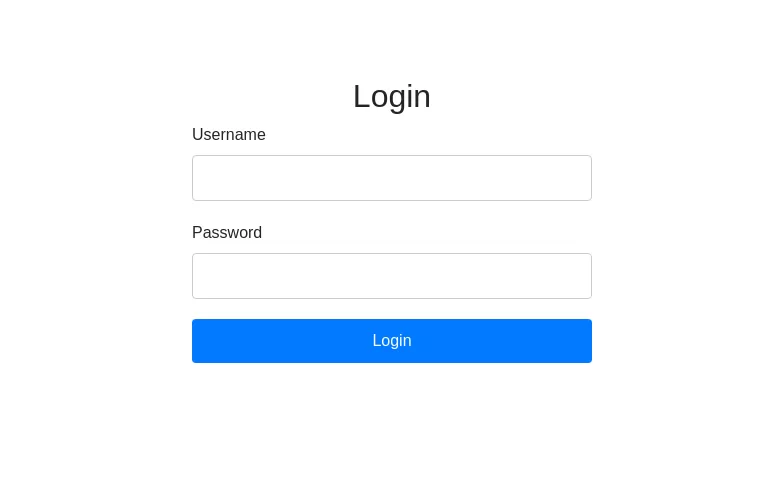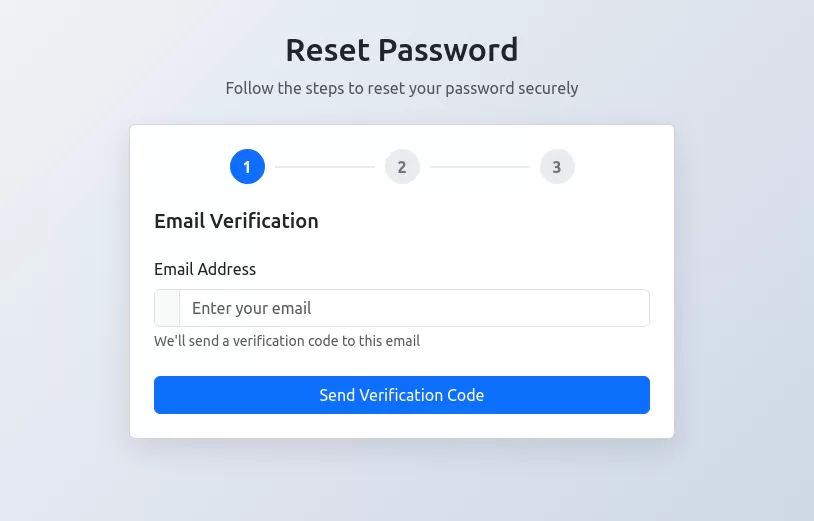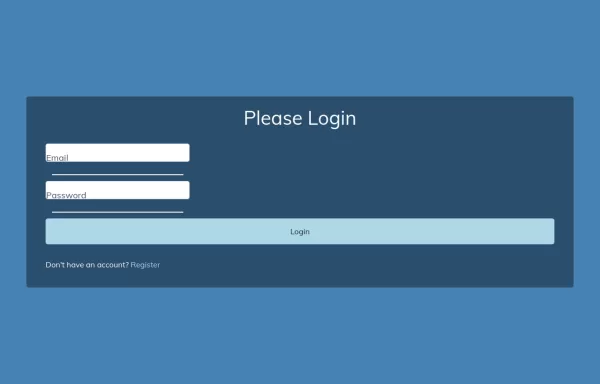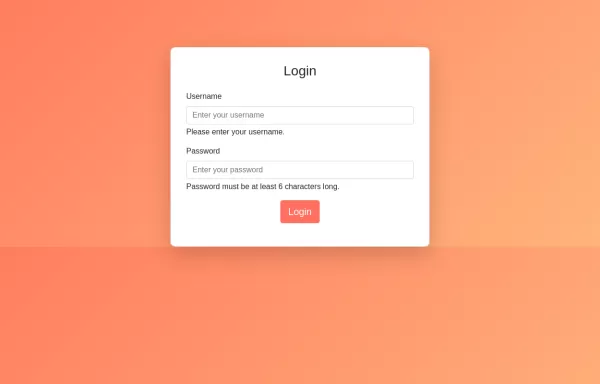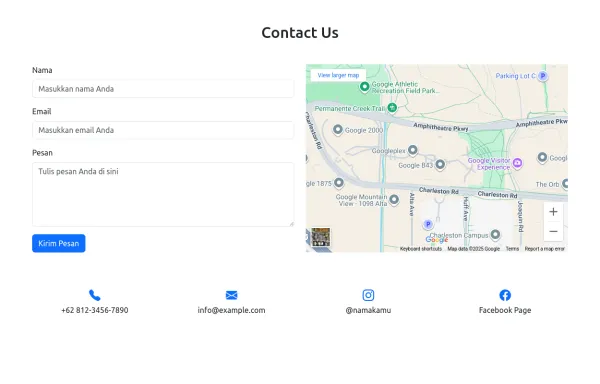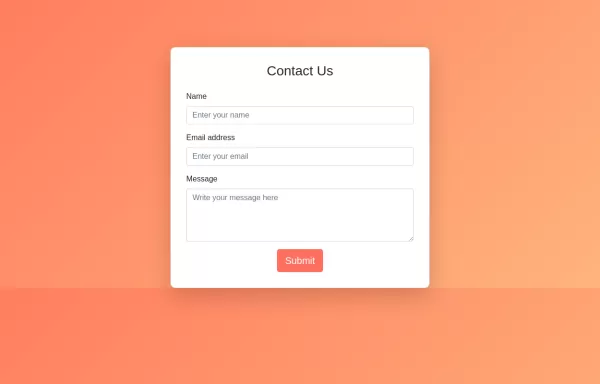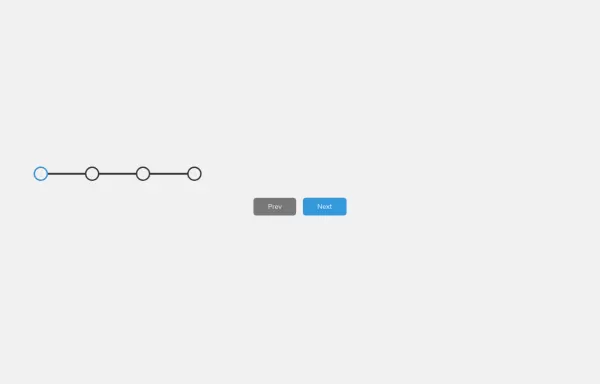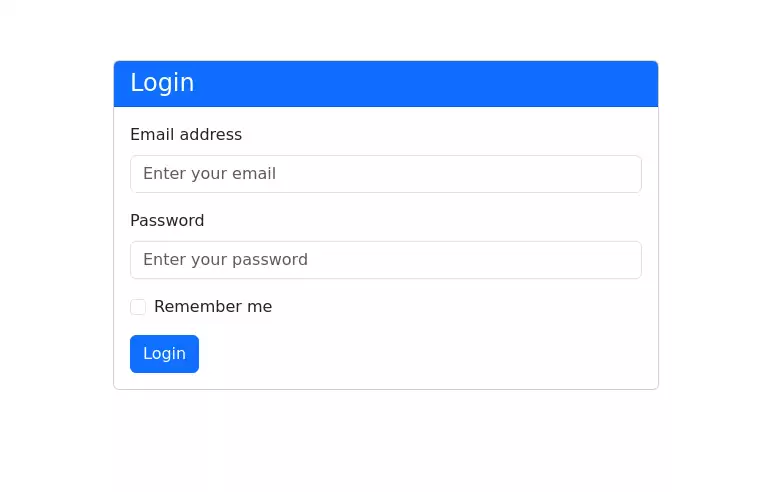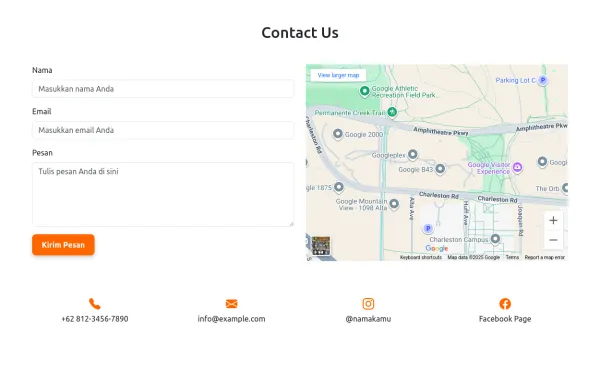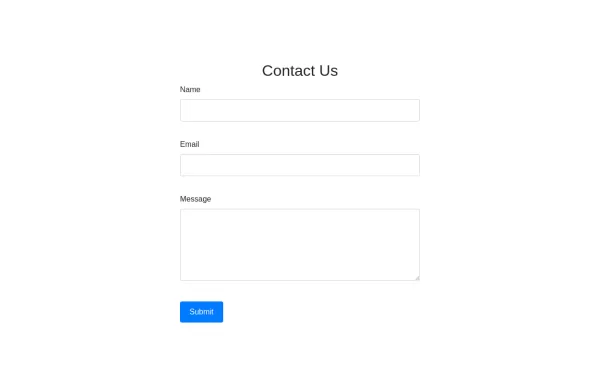- → Juniper
- → User Settings Form
User Settings Form
form with following sections
- Personal Information
- Profile Picture
- Email Preferences
- Account Settings
- Change Password
- Privacy Settings
This bootstrap css example is contributed by Juniper, on 21-Oct-2024. Component is made with bootstrap css v.5.3. It is responsive.
Author Juniper
More Examples
-
1 year ago7.6kv.4.6
-
Password Reset Form
Multi-step password reset form with email verification, code validation, and password strength meter built with Bootstrap 5.3.
1 year ago6.3kv.4.6 -
Form Wave
Form Wave
10 months ago1.3kv.4.6 -
Login Form with input field validation, and display error or success messages using only HTML, CSS, and Bootstrap, you can follow this approach.
HTML: Form Structure: Contains fields for username and password with validation attributes (required, minlength). Feedback Messages: Placeholder div for dynamic error messages. CSS: Background Gradient: Applied to the body. Card Styling: Rounded corners and centered layout. Button Styling: Custom colors for the submit button. Validation Styling: Borders and error message styling. JavaScript: Validation Logic: Basic client-side validation to check if fields are empty or meet minimum length requirements. Feedback Messages: Display appropriate error or success messages based on validation.
1 year ago7.1kv.4.6 -
5 months ago2.6kv.5.3
-
HTML, CSS, and Bootstrap. This approach will be purely HTML and CSS without any JavaScript.
HTML: Bootstrap Integration: Linked to Bootstrap CDN for styling. Form Structure: Contains input fields for name, email, and message, all within a card component. CSS: Background Gradient: Applied to the body for a visually appealing background. Card Styling: Rounded corners and padding for the card. Button Styling: Custom colors for the submit button, including hover effects. How to Use: Create an index.html file and copy the above code into it. Open the HTML file in your web browser to view the Contact Us form.
1 year ago2.4kv.4.6 -
progress-steps
progress-steps
10 months ago1.8kv.4.6 -
HTML and Bootstrap for Registration Form
HTML: Personal Information Section: Includes fields for full name, email, date of birth, bio, and profile image. Company Information Section: Includes fields for company name, company size (using a dropdown), and location. Submit Button: A button to submit the form. CSS: Background Gradient: Applied to the body. Card Styling: Styled with rounded corners and padding. Button Styling: Custom colors for the submit button. Validation Styling: Highlight invalid fields and display error messages. JavaScript: Validation Logic: Checks if required fields are filled and updates the feedback area with error or success messages. Dynamic Feedback: Updates the form with success or error messages based on validation.
1 year ago7.7kv.4.6 -
Contact Us Page with Google Maps and Form Validation
HTML: Form Fields: Includes fields for name, email, and message. Google Map: A div with an id of map where the Google Map will be displayed. Feedback Elements: <div> elements for displaying validation messages and success messages. CSS: Styling: Adds padding for the contact section, sets the map height, and styles feedback and success messages. JavaScript: Google Maps Initialization: Uses the Google Maps JavaScript API to create and display a map centered at specified coordinates. Replace YOUR_GOOGLE_MAPS_API_KEY with your actual API key. Form Validation: Validates the input fields and displays appropriate messages if the input is invalid or missing. How to Use: Replace API Key: Insert your Google Maps API key in the script tag for Google Maps. Customize Coordinates: Update the latitude and longitude in the initMap function to reflect your actual location. Validation Rules: Customize validation logic as needed for your form requirements.
1 year ago7.6kv.4.6 -
1 year ago8.6kv.5.3
-
4 months ago1.4kv.5.3
-
1 year ago7.2kv.4.6
Didn't find component you were looking for?
Search from 300+ componenent